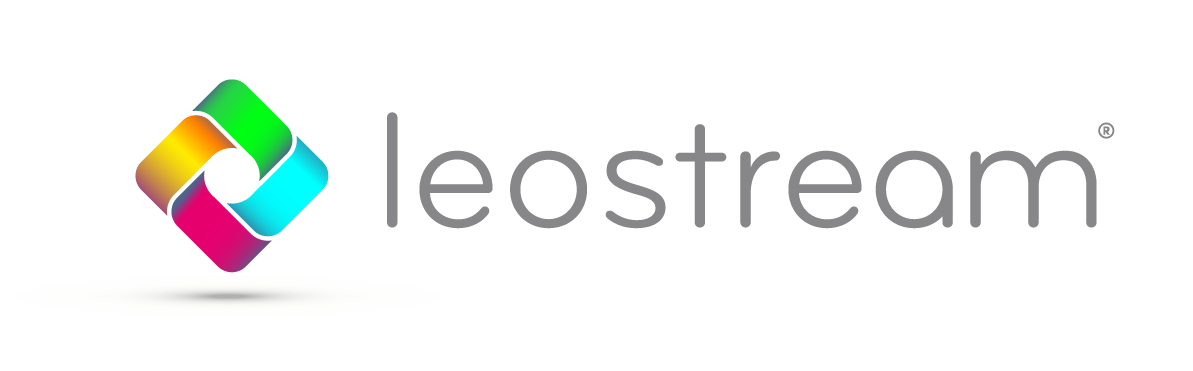If you’ve read through our HP Anyware quick start guide, you may have discovered that you need the PCoIP Connection Manager and Security Gateway to get your PCoIP connections working in your Leostream environment.
NOTE: The PCoIP Connection Manager and Security Gateway is not the same as the HP Anyware Manager.
Here, we highlight the steps of the Connection Manager configuration process
1. Install the PCoIP Connection Manager
HP provides the installation package, necessary licenses, and updates for the PCoIP Connection Manager. Generally, the Connection Manager can be downloaded by selecting the “Show Customization Components” on their downloads page: https://docs.teradici.com/find/product/hp-anyware
After you select the PCoIP Connection Manager and Security Gateway component, you can access the Administrator’s Guide and installation instructions.
2. Initial Setup and Future Configuration Changes
HP has moved to a containerized version of the PCoIP Connection Manager and Security Gateway. After the initial installation is complete, leverage the installation flags (Found under the Installation section of their Administrator’s Guide) to integrate with the Leostream Connection Broker. The most important flag is the –broker-url flag, which you use to link your PCoIP Connection Manager to your Leostream environment, for example:
sudo pcoip-cmsg-setup install --accept-policies --broker-url=https://<broker_ip_or_fqdn>
You should also consider whether or not to enable the Security Gateway. If your clients are on the same network as your hosted desktops, disable the Security Gateway. Enable the Security Gateway if you have remote users. You can adjust your PCoIP Connection Manager settings at any time using the following command:
sudo pcoip-cmsg-setup configure
NOTE: You can test user logins without uploading a custom certificate, but a valid SSL certificate is required to launch a desktop connections using PCoIP.
3. Check Your Client Settings
When using a PCoIP zero client with Leostream and the HP Anyware, ensure that you set the Connection Type on the client to PCoIP Connection Manager. In the Server URI field on the client, enter the HTTPS address of the PCoIP Connection Manager.
NOTE: Do not enter your Leostream Connection Broker address.
Configure PCoIP soft or mobile clients similarly — enter the address of the PCoIP Connection Manager into the client, not the Leostream address.
With these pieces configured correctly, the client points to the PCoIP Connection Manager, and the PCoIP Connection Manager communicates with the Leostream Connection Broker, which offers resources to users based on their Connection Broker policy settings.