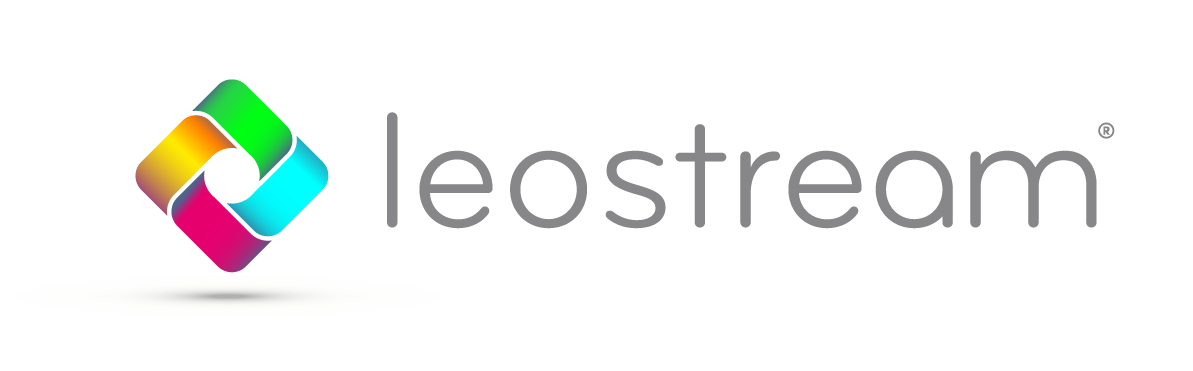Do your users have tablets? If so, they may have looked for a Leostream client on their device’s app store and, unfortunately, they didn’t find one. But that doesn’t mean they can’t use their tablet to log into Leostream.
So, how do you log into Leostream from a tablet or Chromebook?
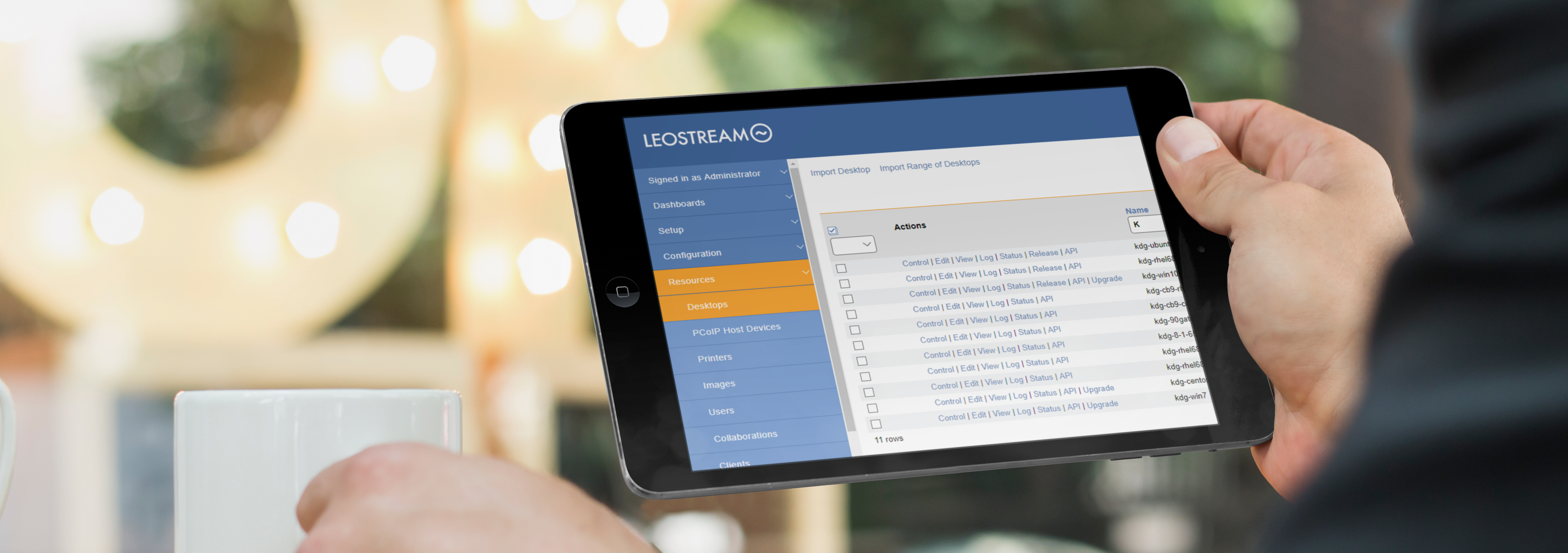
The short answer: Use the device’s built-in web browser.
To log into Leostream, the user points their tablet’s web browser at your Connection Broker address, assuming they are on the Connection Broker’s network or established a VPN to that network. For remote users, you can include a Leostream Gateway in your architecture and use the gateway to forward user login traffic to your Connection Broker. In this architecture, the user points their web browser at the Leostream Gateway address.
How do you connect to a desktop after logging into Leostream?
Option 1: Use the Leostream Gateway to launch an in-browser connection to the desktop. If your Leostream architecture includes a Leostream Gateway, users can connect to their desktop using one of the three protocols supported by the gateway’s HTML5 client. In this case:
- Configure the user’s protocol plan so that the Web browser section selects 1 for the Priority of the Leostream HTML5 Viewer.
- Select either RDP, VNC, or SSH from the Protocol drop-down menu to indicate which protocol to use for the desktop connection.
Option 2: Use the native app for any of the client-based display protocols supported for a Leostream Web client login.
When a user requests a desktop connection from a Leostream web client login, the web client downloads the configuration file specified in the user’s protocol plan. That configuration file ends with an extension that is specific to the protocol, for example, RDP configuration files have a file extension of .rdp.
You can indicate that files with certain extensions be opened with particular apps on a tablet. For example, you can use the Microsoft Remote Desktop app to launch the RDP-file on an iOS device.
Not all of the display protocols that Leostream supports provide a client that installs on a tablet. Two additional display protocols that do offer an iOS app are VNC and NoMachine. If you can’t find an app for your chosen display protocol, please contact the protocol’s vendor.
Option 3: Use the Teradici PCoIP app if you connect using PCoIP
Finally, if your users connect to virtual machines that run the Teradici Cloud Access Software, ignore options 1 and 2 and go straight to option 3. In this case, the user installs the Teradici PCoIP Client and points it at your Teradici PCoIP Connection Manager and Security Gateway. The Teradici Connection Manager communicates with your Leostream Connection Broker to perform the user login and connect the user to their offered desktops using PCoIP.
Need more information? Always feel free to contact us at [email protected].