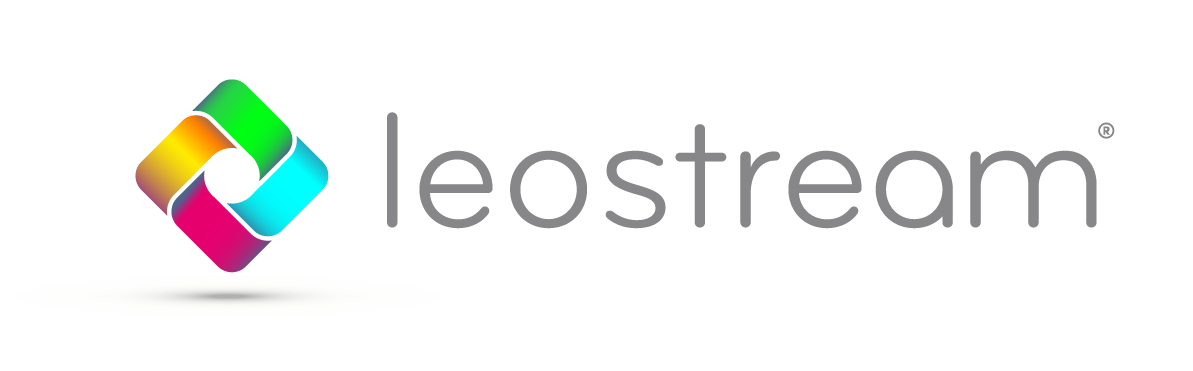Some of the most common issues we see in the support queue have to do with center scans and refresh intervals. A center scan is when we query your center for any changes, and the refresh interval refers to the frequency of the center scans.

So, what could go wrong? Well, for example, provisioning breaks because you removed a snapshot in vSphere but we haven’t scanned the center to make the change. Or, you’re in the middle of provisioning a new desktop and a scan goes by before we finish, so we pick up the record too early. Or, you manually add a desktop and it’s not in your Broker yet.
Here are a few tips and things to remember to make sure you don’t get tripped up!
- When an inventory refresh happens, we query your center for a new list of desktop and images using whatever API we use to integrate with that system.
- If we find a new desktop during the inventory scan, we then schedule a Leostream Agent scan, which means the Broker will reach out to the agent on every desktop in the center.
- If the center is an AD center, we make LDAP calls to AD. Expect to see network traffic!
- Default refresh interval settings can be found in the “add/edit center” page
- Increase the default interval (1 hour) to four hours or up to one day if you aren’t frequently making changes to your virtual environment, such as adding or deleting virtual machines
- Decrease the default interval if you are making frequent changes to your environment
- If you are using Leostream to provision new VMs, the Leostream Connection Broker already knows when the new machine appears, so a center scan would not be required. So, if Leostream is making the change, your refresh interval can stay high
The key is that anything that happens in your hosting platform that is not the result of a Leostream action is unknown until a Center scan goes by.
That being said, if you have the Leostream Agent installed on your desktop, the agent can tell the Leostream Connection Broker about changes in the desktop power state, so there is no need to rely on center scans.
Keeping these tips and tricks in mind will help ensure that your center scans run smoothly every time!