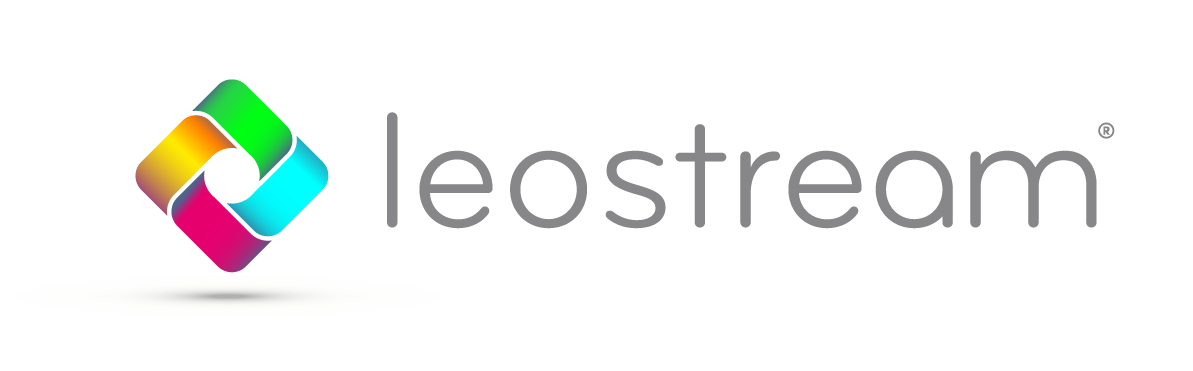Welcome to the latest Leostream Blog Series: Can’t Fix What Isn’t Brokered (please forgive the bad puns, we can’t help ourselves). In this blog series, we’ll be covering our most frequently encountered use cases, and how the Leostream Connection Broker streamlines user workflows for nearly any VDI environment. With 15 years’ experience in the VDI space, we’ve seen it all, and have adapted our Broker to manage it all. This blog series is our greatest hits album of most loved features and how the Leostream Connection Broker is ready to handle just about any use case.
Welcome to the latest Leostream Blog Series: Can’t Fix What Isn’t Brokered (please forgive the bad puns, we can’t help ourselves). In this blog series, we’ll be covering our most frequently encountered use cases, and how the Leostream Connection Broker streamlines user workflows for nearly any VDI environment. With 15 years’ experience in the VDI space, we’ve seen it all, and have adapted our Broker to manage it all. This blog series is our greatest hits album of most loved features and how the Leostream Connection Broker is ready to handle just about any use case.
In this edition, we will be covering one of our most frequently used, but often misunderstood, features: Assigning multiple pools to one policy. The ability to assign multiple pools allows you to grant designated user groups access to multiple desktop pool types. Let’s explore a quick example of how this might come in handy.
What’s the Use Case?
Sales Corp XYZ has many different types of users with many different use cases. Steve the Admin knows this, which is why he loves how the Leostream Connection Broker allows him to assign policies to his users based on their identity and location, so the right user always get the right desktop, no matter where they login. Great!
But Steve ran into a problem. His graphic designers complained that RDP protocol did not have the pixel-perfect rendering required to satisfy their needs, but they didn’t need HP RGS every time they logged in. Luckily, Leostream had the answer!
How does Leostream solve it?
What Steve needed was two pools within a single policy. This way, when his graphic designers log in, they can choose which desktop they require from either an RDP or an RGS pool. He set those parameters in Leostream in a few easy steps:
- First, navigate to the “Users” tab and select “Create Policy”.
- In the “Desktop Assignments from Pools” section of the form, select the first pool in the “Pool” dropdown menu.
- Add the second pool (or as many as you want) by scrolling down to the “Add Pools” dropdown. A second “Desktop Assignments from Pools” menu will appear!
- Make sure to select the Protocol Plan for each pool and configure other items as necessary, then save the Policy.
- Finally, navigate to the “Assignments” tab so that users are assigned to that new policy. Users are typically assigned based on the users memberOf Active Directory attribute but this is completely customizable! Then, when your users log in, Leostream Connect with show them two or more pools to choose from!
What’s Next?
The multiple pools in one policy feature satisfies this use case without having to create multiple policies, which can get confusing. One policy with as many desktop pools as you need streamlines the workflow and creates a more simple, organized environment for ease of management. This makes for happier, more productive end users which makes for happy admins! To see this feature in action, stay tuned for our follow up video with a step-by-step demonstration.
To learn more about the Leostream Connection Broker for VDI management, contact us at [email protected]