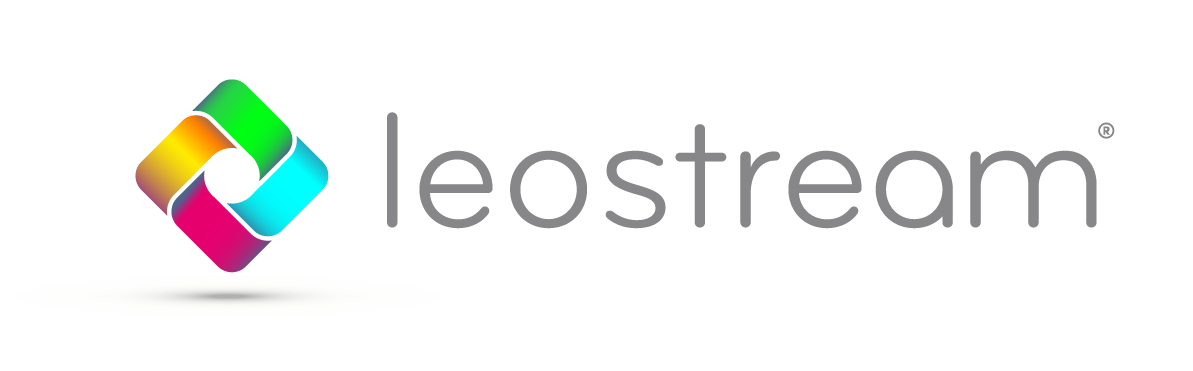Not only is the workforce getting more mobile, they’re getting more demanding. It’s not enough to allow users to work from where ever they want by giving them a laptop, they want to work from whatever device they want, too. What’s an IT department to do? How do you make corporate resources available anywhere, from any device, and for all users?
Thankfully, there’s a hosted desktop solution that can meet all these needs. Do you have task workers who need access to productivity applications? What about knowledge workers who use more CPU intensive apps? Lastly, power users? What about those folks using graphics intensive applications, maybe on workstations under their desk? How do you keep them productive on the go?
Task workers
The easiest users to make mobile, task workers typically use just a few standard low-CPU applications, maybe Microsoft Word or Excel. They could be office administrators, call center workers, support staff, etc. When it comes to mobility, the key to a task worker is that they need access to their office applications, but they don’t need a lot of bells and whistles.
For task workers, a terminal server setup is often sufficient. You could build a full Citrix XenApp (now part of XenDesktop) environment with ICA/HDX, or you may be just as well off with Microsoft RDS and RDP. Consider the types of applications your users run, the quality of the network they will connect over, and the range of client devices they want to use.
Knowledge workers
Knowledge workers can be a little trickier. They need their own workspace, with access to a larger number of applications and data. Knowledge workers may be sales managers who need access to sales and personnel data. They could be industry analysts, who need constant internet access to stay abreast of the latest industry trends.
One give away that you’re working with knowledge workers? They often demand their own desktop. But, to be mobile, there may be a better solution. Virtual desktop infrastructures (VDI) provide individual workspaces for users that can be accessible from anywhere. Full-stack solutions like those from VMware and Citrix can satisfy many users. With the right connection broker, you can even combine virtualization solutions from different vendors to create a unified portal for users to access virtual resources. [ – Tip: download our eBook on how a connection broker simplifies hosted desktop environments ]
And, for those users who continue to demand a physical machine, never fear. Connection broker technology can help you provide remote access for users who have desktops and laptops in their offices so that you can support employees no matter where they roam.
Power workers
Now, we’re getting more complicated. Power workers are people like engineers, architects, and graphic designers, to name a few, who use complex, graphic-rich applications for a living. And, for them, time is money. Maybe you provide IT services for a financial trader with an ill child, who needs to work from home. Maybe you’re like us at Leostream, in the snowy North East. Hours of lost time for a snowed-in special effects editor may cost the company thousands of dollars, if not more.
Or, maybe your needs run more to the day-to-day than to one-off acts of nature. How can you let an architect visiting a site redline plans from their iPad? Or, allow an advertising executive to edit their Photoshop campaign from their client’s boardroom?
Typically, these folks use a workstation under their desk (or, potentially hosted in the corporate datacenter) to access complex, graphic-intensive applications and data from a corporate server. To make them mobile, you need to ensure that you provide the same level of performance outside the office, as inside the four walls. That usually means giving them remote access to a physical, not virtual, system. Doing that requires two things: 1) a connection broker that identifies the correct resource for the user and 2) a display protocol that is up to the performance task.
A connection broker is the brains of your remote access/mobility solution. It is responsible for identifying the user and, based an who that user is and where they log in from, directing them to the correct resource.
The display protocol is the key to device support and performance. Choose a display protocol that provides a client for the range of devices your users own. And, more importantly, look for a display protocol that delivers the required performance. As two examples, HP Remote Graphics Software and Teradici Workstation Access Software both provide workstation-class options for display protocols. [ -Tip: download our guide on choosing and using display protocols ]
No matter what user types you serve, there is a remote, mobile solution for their needs. Think out-of-the-virtualiztion box and find the right display protocol, and even your most demanding power users can work from the beach!
Do you want to see how all of the pieces come together? Start a free and fully supported Leostream trial.