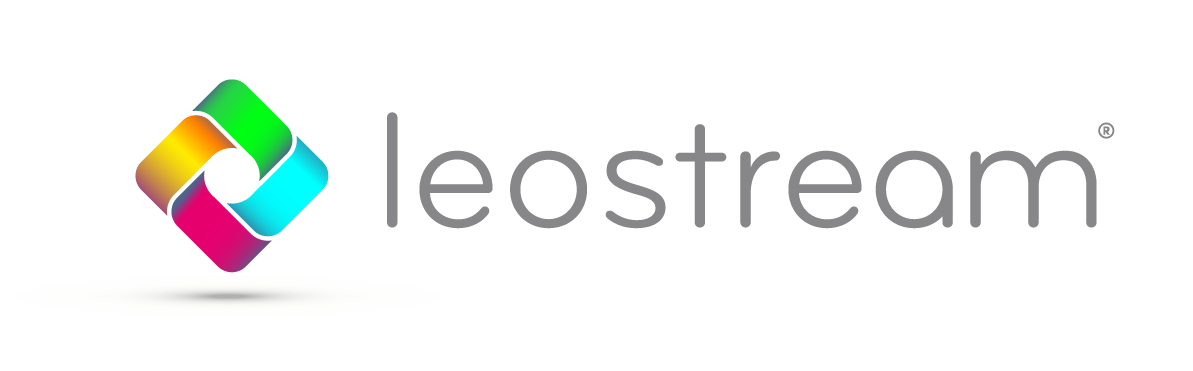An essential part of the Connection Broker’s job is to smoothly allocate and assign desktops to users based on various rules. With Policy and Release Plan settings, you can optimize desktop usage, ensuring that desktops that aren’t in use become available for people to access, while desktops that need to stay assigned to their users are kept out of the available pool.
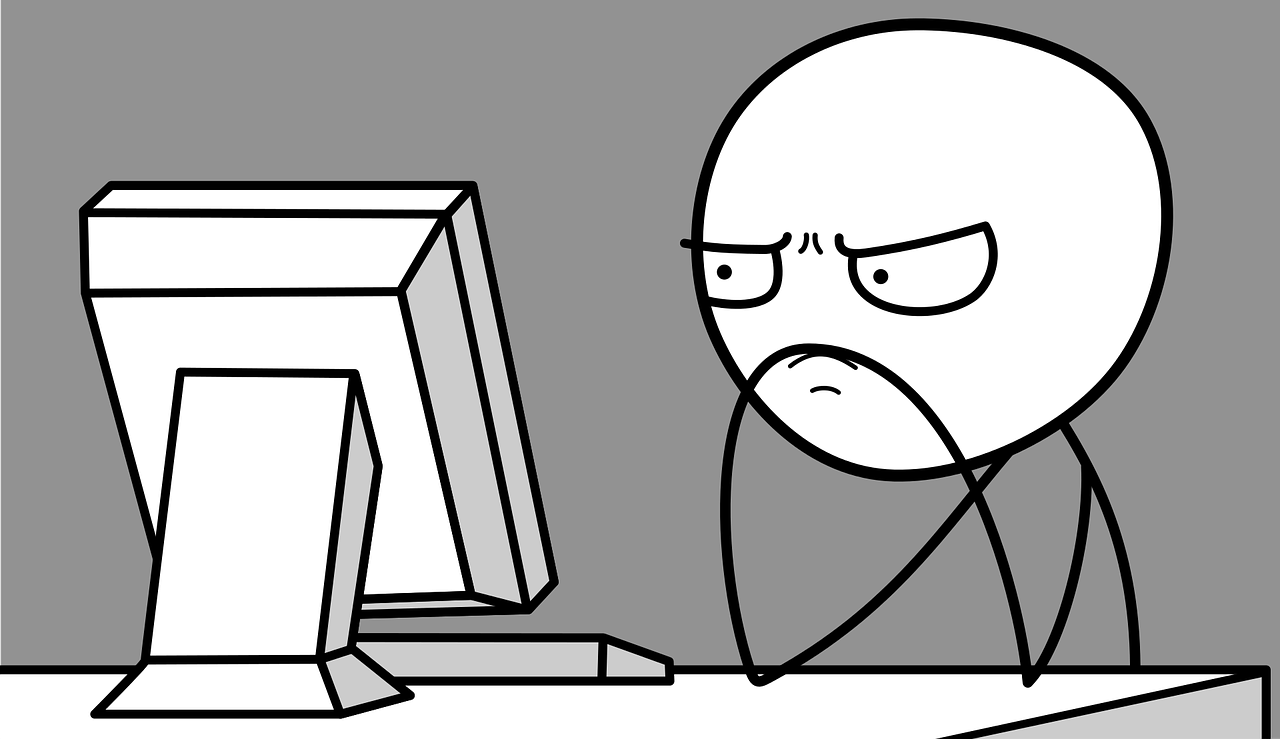
Every once in a while, though, desktops get stuck assigned to a user. In some cases, you can release the desktop by hitting the “Release” link next to the desktop’s name on the > Resources > Desktop page in the Broker, and the issue is resolved.
But if stuck assignments happen repeatedly, a few simple checks can help troubleshoot:
- Does the Connection Broker show that the Agent on the desktop is running? Check the “Leostream Agent Status” on the > Resources > Desktops page in the Broker. The Agent lets the Connection Broker know when users are disconnecting and logging out from the desktop, so if the Agent isn’t working correctly, the Release Plan may not work either.
- Do users log into their desktop with different credentials than they have in the Broker? A user might log into the Broker with one username, but then log into their actual desktop with another username. In that scenario, the Connection Broker assigns the desktop to the username it recognizes, but then the Agent sends notifications related to a different name. When the user logs out, the Connection Broker doesn’t know to enact the Release Plan for the username it recognizes. In this case, our post on associating user notifications with the assigned user might help.
- Do users log in from outside Leostream? If users log into their desktops directly, rather than going through Leostream, then the Leostream Agent tells the Connection Broker that a rogue user has logged in. If your rogue user settings aren’t correct, this can cause various issues, including desktops getting stuck assigned to a user. One remedy is to ensure that rogue users get assigned to the desktop they log in to, so that they receive a policy and release plan. See our Knowledge Base piece on managing rogue users for more details.
- How is your Policy and Release Plan set up? Once you’ve determined whether the user is a rogue user or not, double-check that the user’s policy has the correct Release Plan selected. Then, make sure the settings in that Release Plan and the actions that the user is taking match up. Disconnecting, for example, triggers a different release plan setting than logging out, so double-check with your users about how they are closing their connections.
- Are there stuck pending jobs in your Job Queue? Finally, take a look at the > System > Job Queue page and see if there are any jobs stuck in a “Pending” state. Sometimes, a jammed-up work queue can prevent other jobs from going through.